Source: https://youtu.be/OfZgHXsYqNE
Steps of the process
- Draw an entity diagram
- Identify the relationships between entities (1:1, 1:N, N:M)
- List down all the access pattern for each entity
- Identity the primary key ( Hash + Sort) for each entity
- Identify the secondary indexes for additional access patterns if required
Example | Project Management Tool
- SAAS Tool
- Multi-Tenant Support
- Manage Projects and Employees
Step 01 - Draw and ERD
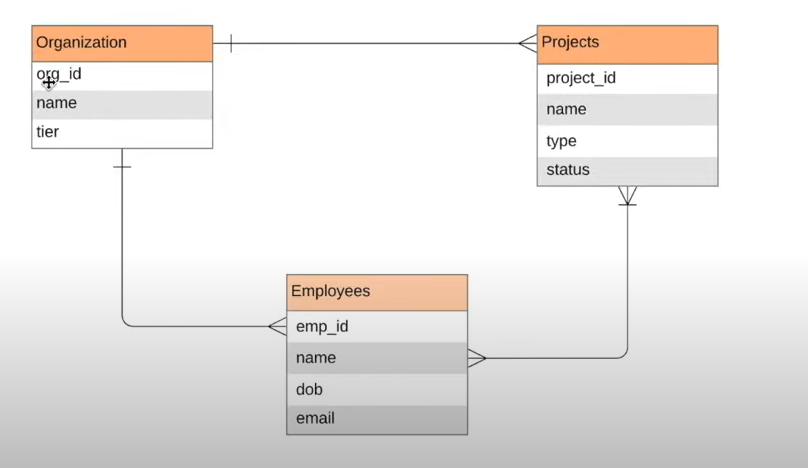
Step 02 - Identify Relationships
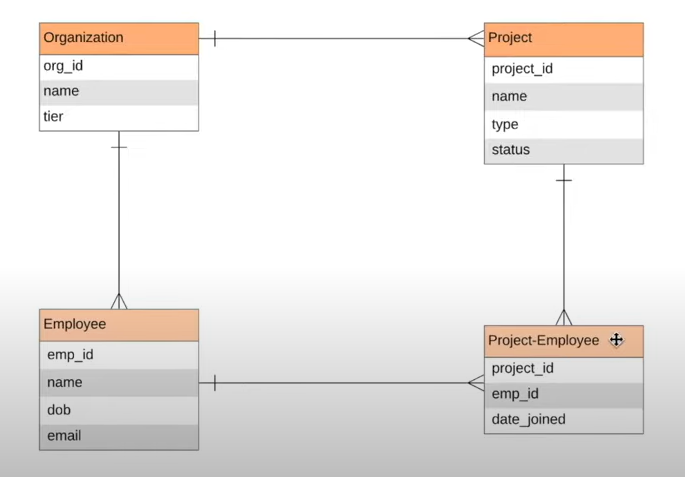
Step 03 - Identify Access Patterns
Organization
- Organization CRUD operations
- Find all the projects of an organization
- Find all the employees of and organization
- Find all projects and employees of an organization
- Find an organization by name
Project
- Project CRUD operations
- Find a project by name
- Find the employees assigned to a project
- Find agile projects
- Find fixed-bid projects
- Find on hold projects
Employee
- Employee CRUD operations
- Find all the projects an employee is part of
- Find an employee by name
Project-Employee
- Assign an employee to a project
Step 04 - Identify Primary Key

- Pk must be unique
Example Queries
Organization (org-id=1234)

- Organization CRUD operations - PK=ORG#1234, SK=#METADATA·1234
- Find all the projects of an organization - PK=ORG#1234, SK begins_with(PRO#)
- Find all the employees of an organization - PK=ORG#1234, SK begins_with(EMP#)
- Find both employees and projects - PK=ORG#1234
- Find organization by name - Not satisfied yet
Project (org-id=1234, project-id=100)

- Project CRUD operations - PK= ORG#1234, SK=PRO#agile#100
- Find a project by name - Not yet satisfied
- Find the employees assigned to a project - PK=ORG#1234#PRO#100
- Find agile projects - PK=ORG#1234, SK begins_with(PRO#agile)
- Find fixed-bid projects - PK=ORG#1234, SK begins_with(PRO#fixed-bid)
- Find on-hold projects - Not yet satisfied
Employee(org-id=1234, emp-id=300)
- Employee CRUD operations - PK= ORG#1234, SK EMP#300
- Find all projects an employee is part of - No yet satisfied
- Find all employees by name - No yet satisfied
Step 05 - Identify Secondary Indexes
- Find all projects an employee is part of - Use an inverted index
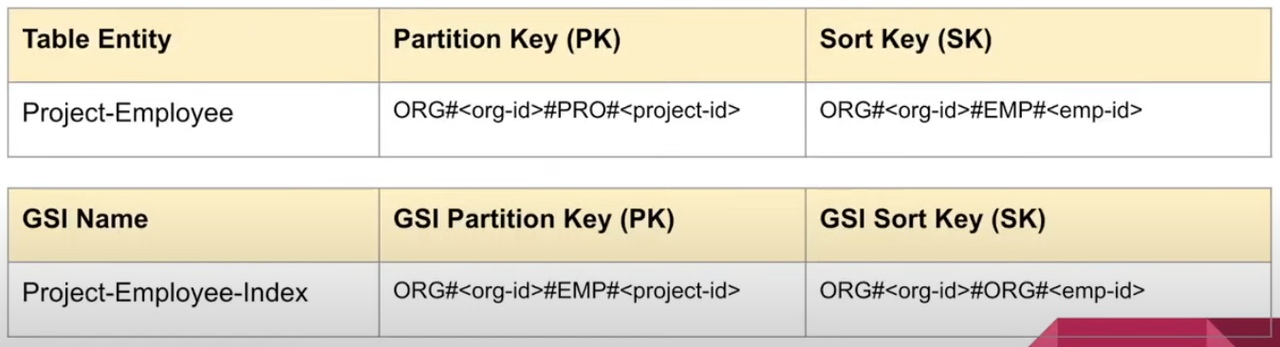
Query on GSI - PK = ORG#1234#EMP#300
- Find all organizations, projects, employees by name - GSI Overloading
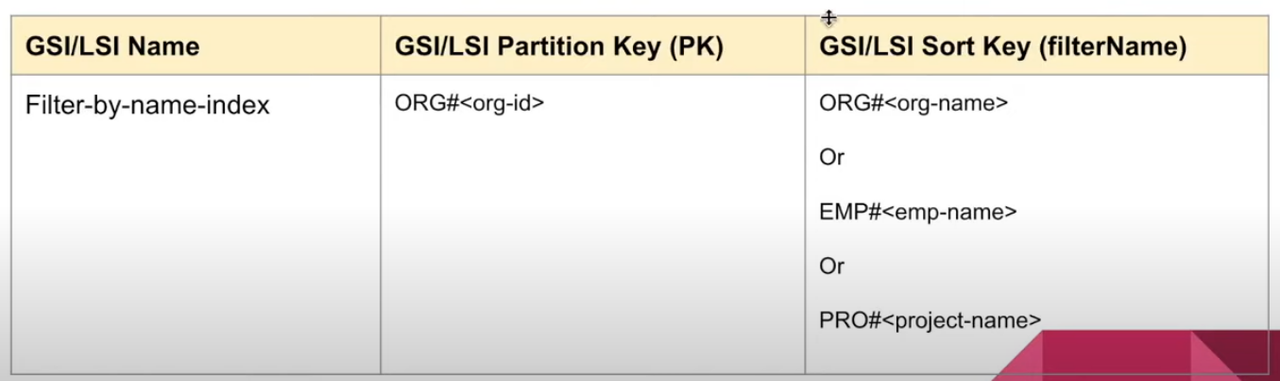
Find by org name - PK=ORG#1234, filterName=ORG#HappyInc
Find by emp name - PK=ORG#1234, filterName=EMP#Manoj
- Find On-hold projects - Use a Sparse Index
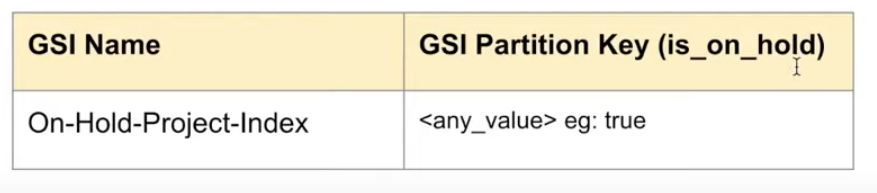
You can Query or scan the GSI to find all the on-hold projects
Using Filter Conditions
- These are used after the run queries and is necessary to add an extra filter with fields that aren’t indexes nor keys.
- A filter query is applied after the query finished, but before the results are returned. A query consumes the same amount of read capacity, it not been affected if a filter condition exist
- Use filter conditions if the secondary indexes cost more than the filter conditions due to low query velocity or frequency.
Inverted Index
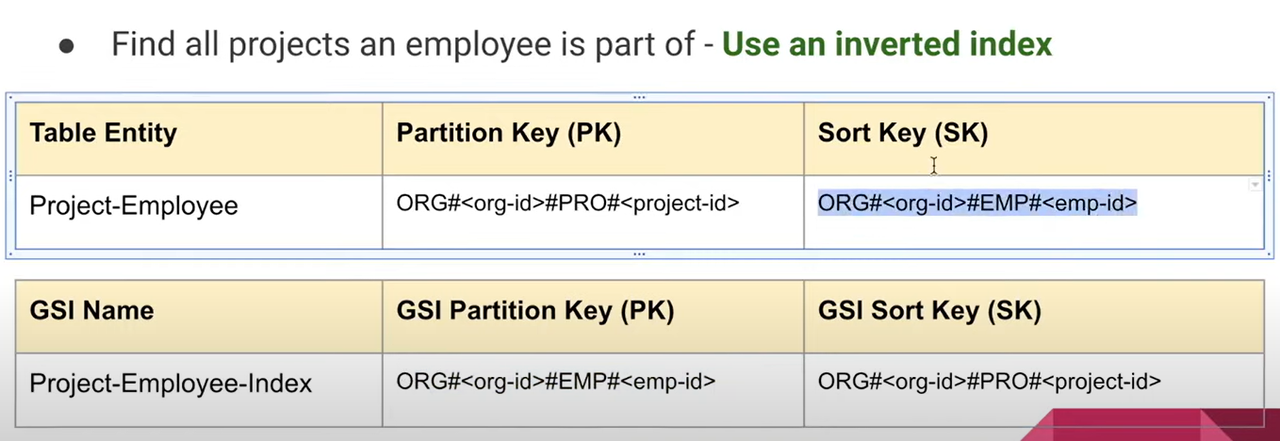
Query on GSI - PK=ORG#1234#EMP#300
The reason to use an inverted index is because of the value to filter that I need is the SK value, so, I can’t use a query method without specified a PK, in this way we can swap the PK and SK to become SK in PK and now is possible to do the query.
Note: It’s necessary create an index table
GSI

It’s used when you need to make a search using a field different to SK to complement the search keys, so, you can create a GSI to make possible it query, in above example, the GSI is created for enable the filter by name query using PK + a new field called Data
- Find by org name - PK=ORG1234, Data=ORG#HappyInc
- Find by emp name - PK=ORG#1234, Data=EMP#Manoj
Note: It’s necessary create an index table
Converted from markdown using https://stackedit.io/app#
